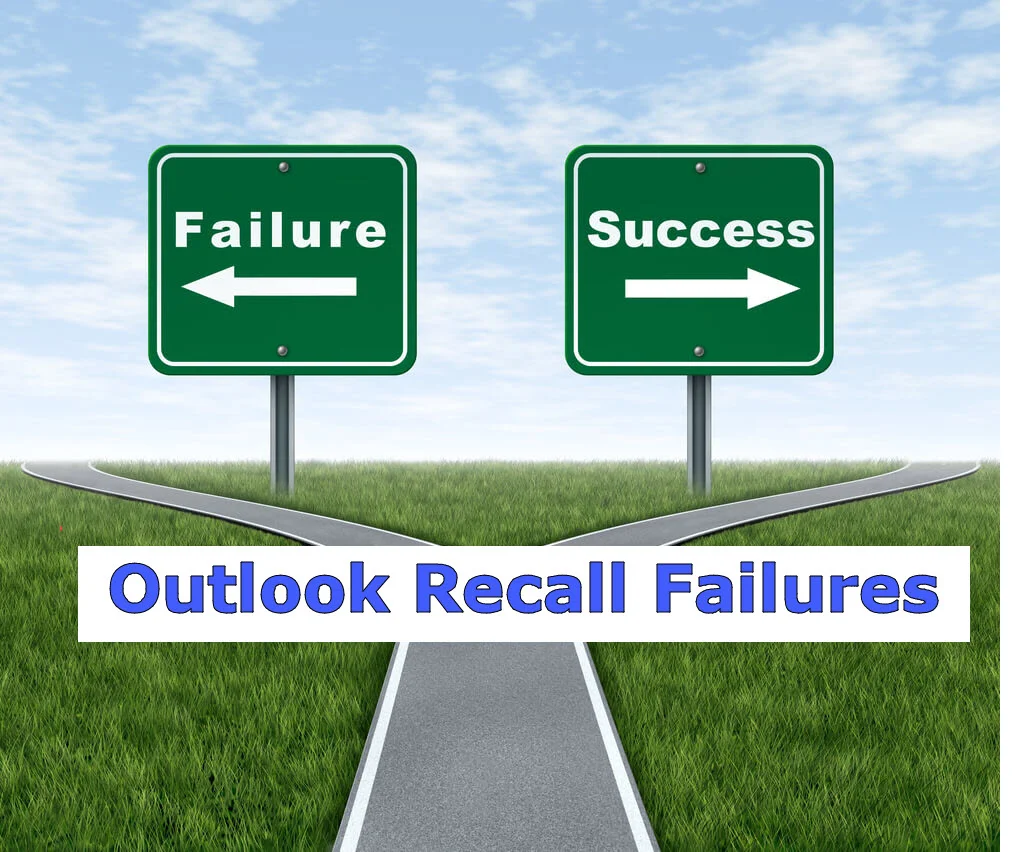Using Outlook Rules for Automatic Inbox Routing
/Using Outlook Rules for Automatic Inbox Routing is one of the recommendations to reduce Email overload - it allows you to use Inbox Rules to automatically move certain messages to separate e-mail folders.
The idea is that you keep these Email messages from cluttering-up your Inbox and place them in separate folder(s) for later review.
This works very well for specific types of low priority Email messages which do not need to be viewed immediately and instead can be reviewed at a later time.
Examples of the types of Emails messages to use Outlook Rules for automatic inbox routing include:
- Newsletters - These can be personal or business related newsletters, notices, or electronic subscriptions or communications.
- Routine System messages - Many systems produce routine Email messages which are often simply informational and do not need to be reviewed unless there is an issue or specific action that is required.
- Potential Spam – Specific keywords in messages that are likely to indicate the message is spam which may have gotten past your existing spam filter.
This is how I use Outlook Rules as part of my Email processing and triage workflow:
At work and home, I utilize Microsoft Outlook, which has very strong support for automatic message routing rules. I have set-up several Outlook Rules to automatically route specific messages to specific personal folders. This way, they do not even show-up in my Inbox.
I typically route several electronic journals and newsletters that I subscribe to into a dedicated newsletter folder.
At work, I route a number of routine system-generated e-mails relating to our travel expense system, purchasing system, and a few other similar systems to a dedicated system-log folder.
At home, I route all those order accepted and shipping notice messages for my online shopping sites such as Amazon to a shopping log folder. I rarely need to know that Amazon received my order, processed my order, shipped my order, or wants feedback on my order, so I just move those all out of my Inbox - but they are still retained if there is ever an issue.
I look through my newsletter folder as part of my Weekly Inbox Review process, and I almost never look at the system-log or shopping log folders unless there is some sort of question or issue, but when needed, I know just where they all are.
I also routinely purge out old messages from these folders that are more than 3 months old as part of my Monthly Inbox Review process. I figure that if I haven't needed them in 3 months, I probably will never need them.
Stay tuned - In future posts, I will review the some of the pros and cons of using Outlook Rules and Inbox routing in more detail, as well as provide an example of performing automatic routing in some common Email systems.
References:
Balter, O., & Sidner, C. (2002). Bifrost inbox organizer: Giving users control over the inbox. Proceedings of the Second Nordic Conference on Human-computer Interaction (pp. 111-118). New York, NY: ACM Press.
Bellotti, V., Ducheneaut, N., Howard, M., & Smith, I. (2003). Taking email to task: The design and evaluation of a task management centered email tool. Proceedings of the SIGCHI conference on human factors in computing systems (pp. 345-352). New York, NY: ACM Press.
Neustaedter, C., Brush, A.J., & Smith, M. (2005). Beyond "from" and "received": Exploring the dynamics of email triage. Proceedings from the Conference on Human Factors in Computing Systems (CHI) '05 (pp. 1977–1980). New York, NY: ACM Press.
Yang, X. (2009). Managing email overload with an automatic nonparametric clustering system. Journal of Supercomputing, 48(3), 227-242.