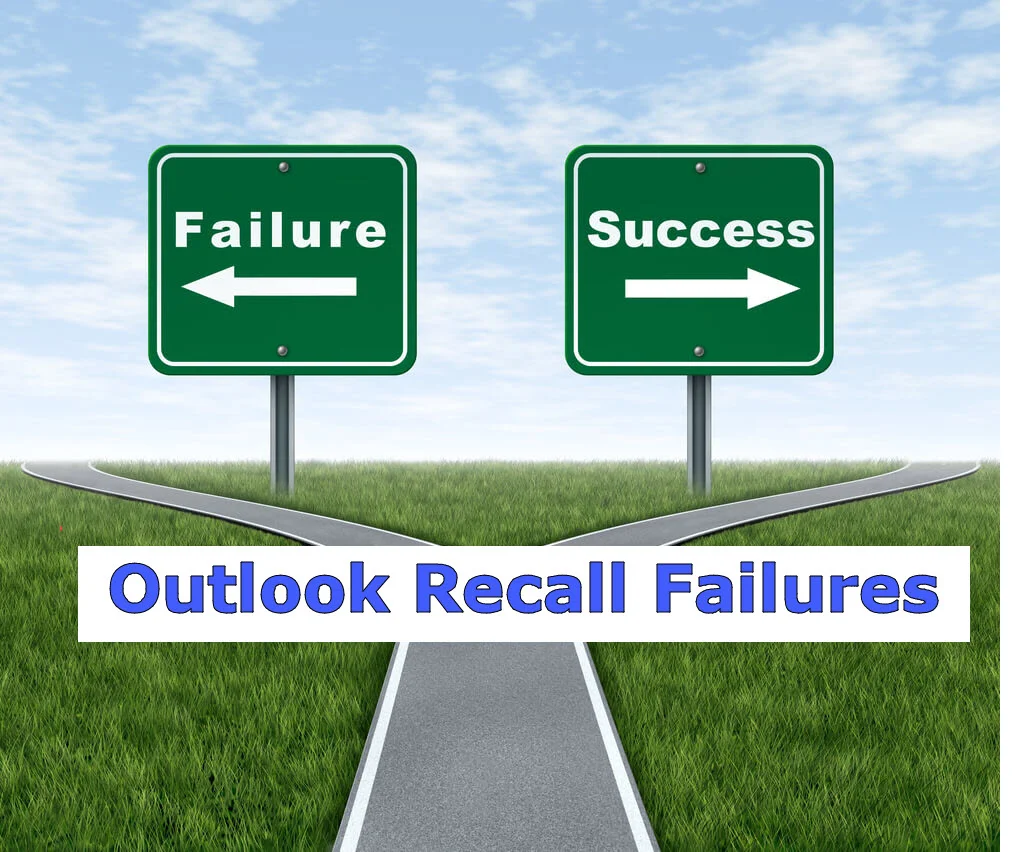Using Outlook Categories: A Primer
/Outlook Categories are another feature to help you streamline your triage process by enabling you to group, sort, and organize your Email messages in customized ways.
Outlook Categories, similar to flags, can be very helpful as part of your Email triage and processing workflow.
You can also use Email categories as a field in the inbox or your task list as a way to view, sort or organize your messages. You can even create a custom search folder or custom view so that you can focus some of your designated triage time on just your categorized messages.
A nice feature of Email categories is that they are very easy to set-up, assign, and turn-off from either within the item or in the inbox.
Here are examples of several Category approaches:
- Action Oriented: For Review, Need Follow-up, Delegated, Waiting-For.
- Project Oriented: Projectname1, Projectname2, etc.
- People Oriented: Administrative, Leader, John, Jane, Tom.
Many Email systems are very flexible and even allow you to highly customize your categories.
With Microsoft Outlook Categories, you can:
- Define your own categories.
- Assign categories to custom colors.
- Assign one, or multiple, categories to an Email, task, or calendar appointment.
- Categories are shared across e-mails, tasks, and calendars.
- If you delete an existing category from the master category list, they still remain on existing items.
- You can even use Outlook Rules to automatically categorize messages that meet specific criteria. For example, you can create an outlook rule that assigns a category to any message that contains specific keywords, such as messages associated with a specific project.
However, unlike folders, most e-mail systems do not support hierarchical Email categories, so you can only have a single, master list of categories, which is often shared across all areas of your Email system.
As you can see, there is a LOT of potential functionality associated with e-mail categories.
So, how do you get the most value from their use?
Here are several recommendations for the efficient use of Email categories:
- It is better to have a few, well defined categories that you use selectively then a large number that are difficult to maintain.
- Be realistic in your ability to create, manage, and track a large numbers of categorized messages.
- Think about the types of things you can use categories to track, organize or group.
- Categories can be used instead of, or in addition to, flags.
- You can utilize categories only with one element of your Email system, such as only with tasks, or alternately use different categories for Emails vs. tasks.
- Categories are shared across e-mails, tasks, and calendar items, so think about this when you create new ones, rename, or delete them (although historical information remains).
- You can create new categories as needed or delete them if they are no longer needed for organization, searching, or retrieval.
- You can even set a single item to multiple categories.
- You can assign categories from either inside the actual Email item or from the inbox view.
Here is how I use Outlook Categories in my personal Email workflow:
- I do not use categories on Email messages (I only use flags for my e-mails), and instead, I use categories only with my tasks.
- I assign a category to all of my tasks – this includes tasks that I create myself from scratch, or a task that is created from an Email that represents a “to do” item.
- I have a small but predefined list of categories to assign to my tasks. This allows me to organize my tasks into logical areas.
- I use categories for my tasks such as: “Administrative”, “Project X”, “Project Y”, “Agenda Items”, and even “Personal”.
- I review my task lists as part of my daily and weekly triage review sessions, and the categorizations helps me to organize my review sessions.
- I have created a custom task view that groups my tasks by category, and then sorts by due date. This helps me focus on any tasks that have upcoming due dates.
As with flags, it is best to use Email categories selectively and not overuse them, or you start to dilute their use.
I also encourage people to experiment with categories and determine how they fit best within your own inbox processing and triage routines.