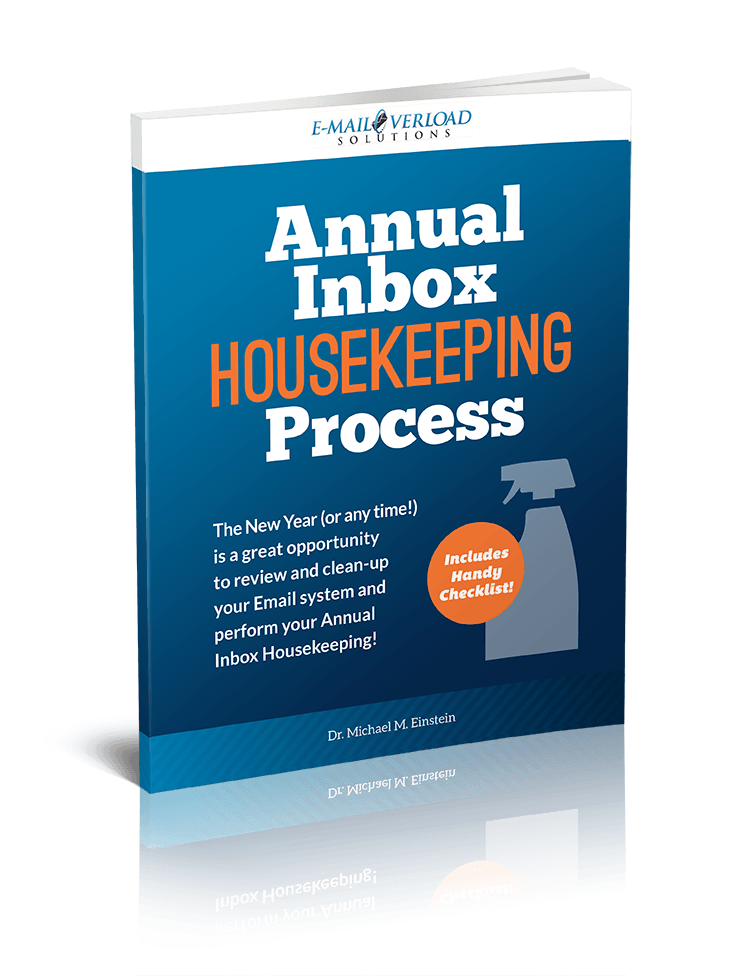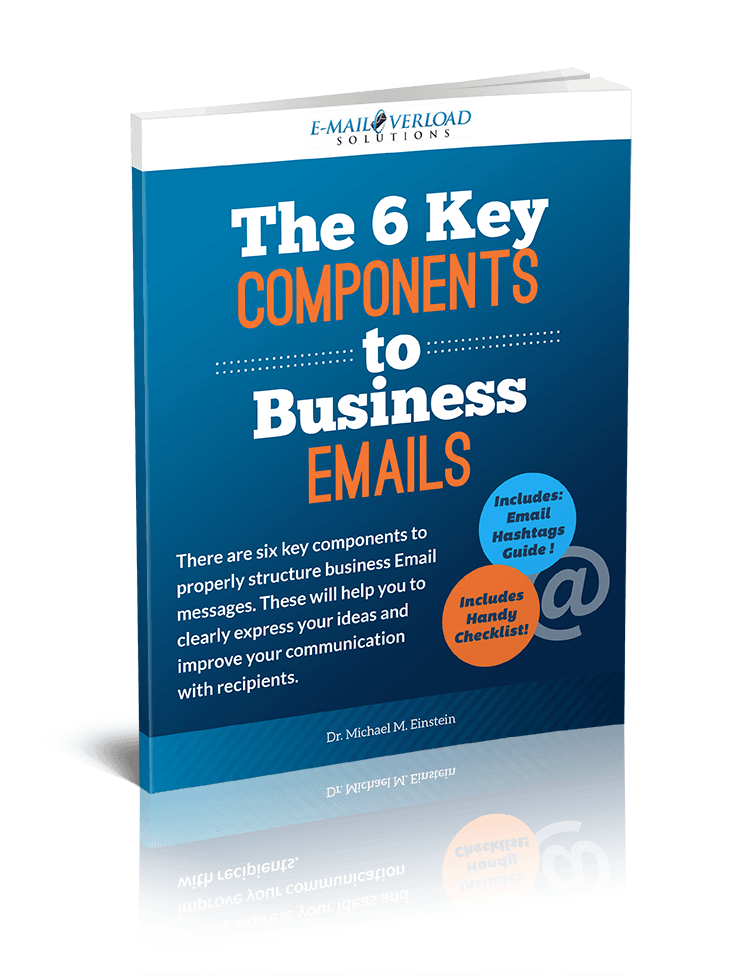How to minimize the visual clutter of emails using InMoat
/
How to minimize the visual clutter of emails using InMoat
Stop Wasting Time with Inbox Zero - Start Focusing on Important Emails!
Imagine a massive pile of physical mail laid out on your desk, each one regarding something different.
You open one envelope, only to instantly discard it in the trash or place it back down into the pile. You then glance back at the entire desk again, deciding which mail to open next, repeating this process one at a time until you find what you’re looking for.
Sounds completely inefficient, right?
We would never look at our physical mail this way, yet so many of us do so when it comes to email.
It's no secret that email can be overwhelming and stressful. That’s because visual clutter equals mental overload. We’re living in a constant stream of notifications, where the queue of emails continuously pile-up, leaving us feeling hopeless.
While we may not be able to outright stop receiving emails altogether, fortunately, there are ways to minimize the visual clutter of our inbox, so that we can get more done each day without feeling the burden of email.
Rather than trying to manually file and delete emails as they come in, a more efficient process would be to automate your workflow by adjusting your email settings with custom rules and filters.
However, setting up email filters may not be as easy as it seems. It can be quite confusing to navigate through, especially if you’re trying to predict what keywords to filter for.
For those in need of a simple solution: try InMoat
InMoat is an email management toolkit that makes it easy for anyone to manage email. InMoat offers a library of pre-made inbox rules and filters based on individual priorities and preferences, so you can easily filter out unwanted email distractions, all without any complex configurations of advanced email settings.
How does InMoat work?
InMoat is currently compatible with Gmail and Outlook. After you sign up and connect your email account, all you have to do is simply select your priorities (called Smart Filters) and InMoat will triage incoming emails based on your preferences, neatly filing out the lesser and non-urgent emails into a separate folder for later viewing.
InMoat also allows you to create rules based on the sender through their ‘Trusted Contacts’ feature. This way, you can ensure you never miss an important email from VIP contacts, clients, colleagues, managers, etc.
With InMoat’s simple approach to email, you can drastically reduce the amount of unnecessary clutter in your inbox, all so you can focus on the emails that actually warrant your time and attention.
Additional steps you can take to remove even more clutter.
To revert back to the snail mail analogy above: would you ever send out mail, only to keep a copy of your written letter on your desk? Probably not.
Yet when it comes to email – too often do people just leave an email in their inbox after replying to it, rather than filing it away. This contributes to more unnecessary inbox clutter, and ultimately, more mental energy drained.
Instead, file the email away once you’re done with it. There’s no longer a need for that email to sit idly in your inbox. Don’t worry about missing a reply back, because if/when you receive a reply, it’ll resurface at the top of your inbox.
For Gmail users, a neat hack to leverage along with InMoat is Gmail’s Send & Archive feature.
Gmail’s Send & Archive automatically archives an email after you’ve replied to it– removing another email out of sight!
To turn on Gmail’s Send and Archive feature, go to your settings in Gmail and click ‘View all settings’. Go to the General Tab, enable ‘Send and Archive’, and hit ‘Save’.
Once Send and Archive is activated, any email you reply to will give you the option to either send the email as usual or send & archive it.
See screengrab below.
To conclude
Remember that visual clutter = mental overload.
Treat email like you would physical mail. Get rid of the stuff you don’t need right away. Get hard-pressed on eliminating all email distractions by setting up custom filters, or using tools like InMoat. And once you’ve replied to an email, archive it. Don’t let outdated emails clog your view.
With these two simple solutions, you’ll be surprised how much more organized you’ll feel when focusing on only the tasks in front of you, rather than hundreds of emails waiting for attention or those that you’ve already dealt with.